Form without tables
To create a form using tables, even a beginner webmaster can do it, but for formatting a tableless form, some skills are required. Let's consider a simple example, such as a login form.
Form code:
<div id="login_form">
<form action="#" method="post">
<div class="input_row">
<label for="username">User:</label>
<input type="text" id="username" name="username"/>
</div> <div class="input_row">
<label for="password">Password:</label>
<input type="password" id="password" name="password"/>
</div>
<div id="button_login">
<button type="submit">Login</button>
</div>
</form>
</div>
Wrap each row in a div to create spacing. CSS for our example is as follows:
#login_form{
width: 300px;
height: 90px;
background-color: #C7D4E0;
padding: 30px;
border-radius: 10px;
border: 1px solid #4046F6;
}label{
width: 150px;
float: left;
text-align: left;
font-family: Georgia;
}
input{
width: 150px;
background-color: #FFFFFF;
color: #FFFFFF;
font-family: Georgia;
border: 1px solid #B7C2F6;
}
input:focus{
border: 1px solid #d76269;
}
.input_row{
margin-bottom: 10px;
}
#button_login{
margin: 0px 150px;
display:inline-block;
}
The final touch is positioning the button below the input fields (using margin in our case). The result looks something like this:
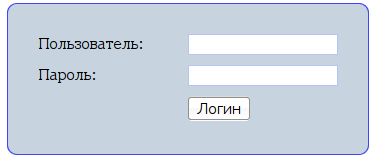 You can download the complete example (just in case =) ) here: form
You can download the complete example (just in case =) ) here: form